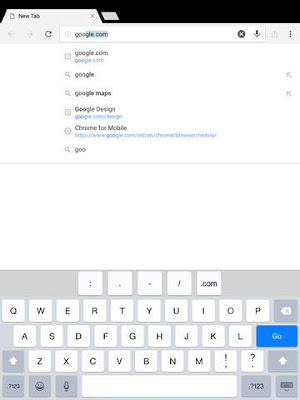Google has been updating all their products to their new Material Design look for awhile now, and recently, the Material Design has been worked on for the Google Chrome web browser for Chrome OS, Windows, Linux and now Mac!
To get a live look at the new Material Design makeover in progress, you'll need to install Google's test build version of Chrome, designed for developers and early adopters - Chrome Canary. Note: This program is NOT recommend for your everyday use - it is an experimental build and can completely break down.
To switch on the new Material Design look, type into the address bar: chrome://flags
Then find the title "Material design in the browser's top chrome". Then from the drop down menu, select "Material".
At the moment on Mac, the main differences implemented are to the Navigation Bar with lighter and flatter colors and a new sharper edged shape on the tabs. There is also a new darker theme added to Incognito mode.
Hating the new Material Look to Google Chrome? Don't worry, remember, this is a work-in-progress and far from the final look and version that will ship out at a later date in the stable Chrome release.
----
UPDATE (March 10th 2016): A progress report - here is what Material Design on Chrome Canary for Mac currently looks like:
UPDATE (March 10th 2016): A progress report - here is what Material Design on Chrome Canary for Mac currently looks like: