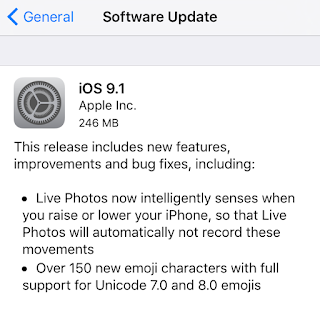Apple held a media event today (Wednesday September 9th 2015), and got on stage with their keynote presentation, held at the Bill Graham Civic Auditorium, in San Francisco.
The following is my notes taken during the Apple Event Keynote presentation. For the full info on everything about the new upgrades or products, be sure to check out
Apple.com.
--
Apple Watch:
- 97% customer satisfaction.
- WatchOS2
- Facebook Messenger, iTranslate, GoPro & AirStrip (health care) apps coming to Apple Watch.
- New bands.
- New Apple Watch models.
- New Gold and Rose Gold Sport Apple Watch models.
- New models shipping today.
- watchOS 2 available September 16th.
iPad:- "The biggest news in iPad since the iPad".
iPad Pro.
-- Larger display. 12.9 inch
-- full-size software keyboard
-- A9X processor. 64-bit.
-- Double graphics performance of A8X chip.
-- 10 hour battery life.
-- Four speakers.
-- 6.9mm thin. (6.1mm iPad Air)
-- 1.57 lb.
-- New physical Smart Keyboard accessory sold separately. (only for iPad Pro) $169.
-- Apple Pencil! Built in sensors. Charges via lightning plug into iPad Pro.
-- Demos of new apps by Adobe and 3D4Medical were shown.
-- Three color options; silver, gold, and space-gray.
-- 8 megapixel camera.
-- Price: from $799 for 32GB model.
-- iPad Pro Coming in November.
-- Apple Pencil $99, also coming in November.
iPad Mini 2 now from $269
iPad Mini 4 from $399 (new)
iPad Air from $399
iPad Air 2 from $499
iPad Pro from $799
Apple TV:
- "The future of TV is apps".
- App Store.
- New user interface.
- Powerful hardware.
- Modern OS
- Developer tools.
- New Apple TV.
- Use your voice to search video content with Siri.
- Use Siri for navigation around Apple TV.
- New remote for new Apple TV. Includes touch pad.
- Apple Music also included in Apple TV.
- Check weather.
- Operating system called: tvOS.
- Developers can make apps, including games.
- Some game demos were shown, a shopping app, and a sports app.
- Apple TV specs Ethernet, HDMI, Bluetooth 4.0.
- Price: 32GB $149, 64GB $199.
- tvOS developer beta opens today.
- New Apple TV ships in Late October.
iPhone:
- New iPhone 6S and iPhone 6S Plus.
- New Rose Gold color option. Also in gold, silver, and space gray.
- "The only thing that's changed is everything."
- New stronger glass and 7000 series aluminum.
- 3D Touch. New gestures and buttons. Short-cuts.
- Taptic Engine.
- Specs: A9 chip, 64-bit. 70% faster CPU, 90% GPU (than A8).
- Game demo were shown.
- M9 motion co-processor built directly into A9 chip.
- 2nd-Generation Touch ID finger print scanner. 2 times faster.
- 12 megapixel iSight Camera. 50% more pixels than before.
- 4K video recording. 8 million pixels in every frame.
- 5-megapixel front facing FaceTime camera.
- Retina Flash: True Tone flash on screen for front camera.
- 'Live Photos' using 3D Touch. Also can have sound.
- New app makes moving from Android easy.
- Wi-Fi up to 2x faster.
- Comes with iOS 9.
- iPhone 6S from $199. iPhone 6S Plus $299. Same as previous.
- iPhone 6 now $99 and iPhone 6 Plus $199.
- Pre-order Saturday September 12th.
- Available Friday September 25th.
- iOS 9 available Wednesday September 16th.
iCloud Prices:
5GB Free
50GB $0.99
200GB $2.99
1TB $9.99