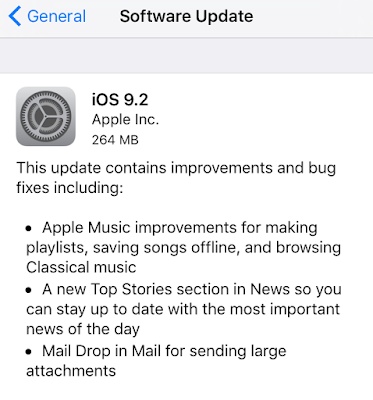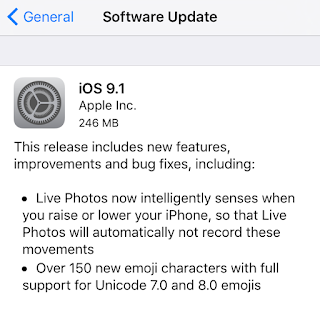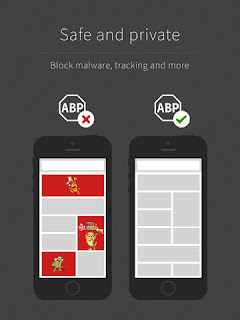A new feature in iOS 9.3 is the ability to password protect your Notes. This password is not linked to your iOS passcode that you use to unlock your device, however you could always use the same pin I guess, if you're worried about forgetting the password. The password you set will be the same for all notes that you choose to lock.
How To Password Protect Notes in iOS 9.3:
1. Open the Notes app.
2. Create a new note, or find an existing one.
3. Now, on the note you wish to lock, tap the Share button.
5. Enter a password and choose whether or not to also allow Touch ID to unlock, and tap "Done". Important! if you forget the password - you will lose access to the note!
6. Now tap the lock symbol to lock the note. One thing to keep in mind is, the notes heading or first line will still be visible.
7. To view a locked note, tap the note, then "View Note", and unlock.
8. To Remove a lock, tap the Share button, then "Remove Lock".
How To Reset Your Notes Password in iOS 9.3:
1. Open Settings app.
2. Tap "Notes."
3. Tap "Password".
4. If you remember the previous password, you can choose to "Change Password" or you can choose, "Reset Password". *Note: you can reset the password, however previous locked notes will remain locked with the previous password.
5. To reset or remove password from future notes, tap "Reset Password."
6. Enter you devices passcode.
7. Confirm Reset.
8. If you don't want to set a new password, simple press "Cancel" on the 'Set Password' screen.