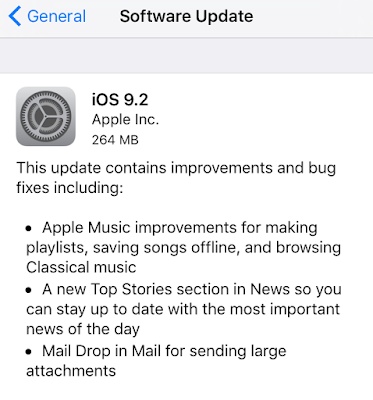If you've been hunting for Pokémon in the real world with the new hugely popular app, 'Pokémon GO' for iOS and Android, you'll know how frustrating it can be to locate the nearby ones around you.
Referred by some as the 'three step bug', sometimes Pokémon are shown on the nearby map, that simply aren't even there.
Thanks to Pokémon GO's API, there are now websites and apps that can help you find the exact locations of the little Pocket Monsters!
Available on iOS and Android, PokeWhere by Vylar will become your must have Pokémon GO companion app.
"PokeWhere is a Pokemon finder for the mobile game Pokemon Go that uses the most advanced API to give you the most accurate real time info about the Pokemon near you. The real time info is then displayed to you on the map with the exact locations of the Pokemon that have spawned near you. With PokeWhere you will never miss a beat and catch all the Pokemons.
PokeWhere is very simple to use all you have to do is press the my location button, which will bring you to where you are on the map and the Pokemons around you will show up, that's all. It will refresh as you walk. Now all you have to do now is start catching them all, it is as simple as that!"
This app does work! It's NOT some user submitted app and because PokeWhere is in real-time, you'll know that the Pokémon are actually there to be caught! You can even move the map around, re-pin, and do some location scouting.
While this app is a must have for all Pokémon Trainers, unfortunately it doesn't have the ability to search for particular Pokémon and show you there closest location. That would be a great useful feature that hopefully someone can create. But in the meantime, download PokeWhere and find the Pokémon near you!