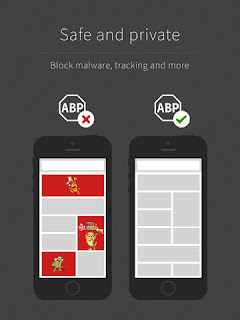iOS 9 has relocated a couple of features (or buttons), 'Find on Page' and 'Request Desktop Site', in Apple's web browser, Safari. These two buttons have been relocated to under the Share menu. To access this menu, tap the button with the arrow point up out of a square, in Safari.
Website in image: thosewhofromheavencame.spreadshirt.com
Find on Page allows you to search for any text on the current webpage you are on. This is handy for when you are searching for a certain word or phrase on a page with a lot of writing. Simply type in the word you are looking for, then you can use the arrows to switch between every usage of that word on the page.
Request Desktop Site is for when you just aren't happy with the mobile version of a website and want to see the 'proper' desktop version. Sometimes web sites do not display all the features or buttons on a mobile site, so this feature again makes it helpful to change to the main web version.
Other buttons that you can access from this menu include; Add to Favorites, Add Bookmark, Add to Reading List, Add to Home Screen (which places an app icon shortcut to the webpage on your home screen), Copy, Print, and any other third party app buttons that are available.