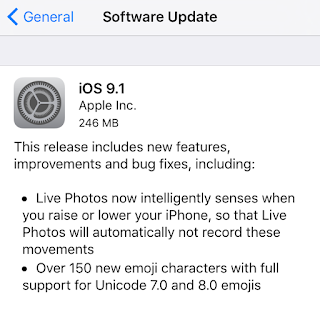UPDATE (July 6th 2016): Unfortunately, OzTV is no longer available...
Australian's, the TV guide and 'second-screen' iOS app, Beamly, (previously known as Zeebox) is shutting down after being purchased by beauty products company, Coty, Inc.
Australian's, the TV guide and 'second-screen' iOS app, Beamly, (previously known as Zeebox) is shutting down after being purchased by beauty products company, Coty, Inc.
In my opinion, Beamly, started out as a great TV Guide, but overtime got to complex with adding too many social and news elements to the app. So, the good news is, if what you wanted was a simple television guide app for your iPhone or iPad, then I know of a great, award-winning app which I think would be a great replacement.
OzTV - TV Guide for Australia by OzTv Apps Pty Ltd, is optimized for iPhone and iPad, and even includes support for the Apple Watch.
OzTV features; a 7 Day Free-To-Air Guide. Rich Show Information with images and descriptions. Reminders - you can set alerts to remind you before a show begins. Favorites - star TV shows as your favorites and keep track with their own TV guide list and highlights on the main guide. View upcoming episodes, quick access to info on Wikipedia/IMDB.
You can also search for shows, see what others are watching with a top show list, check-ins, popular and friends sections. Also OzTV features a great and easy to use interface. And more... For a full feature list, check out it's App Store page.
If I was to nitpick with the app - it doesn't update the schedule live, like some TV guides on actual televisions - so if a program is running late - it wont show the updated schedule time. There's no option to set only alerts for new episodes of TV Shows - so if you want a weekly alert of new episodes of a show playing, you'll need to manually set this. But those are small things - more wishful thinking.
OzTV - TV Guide for Australia is FREE to download for iOS devices from the App Store.
> View OzTV on the App Store.
You can also search for shows, see what others are watching with a top show list, check-ins, popular and friends sections. Also OzTV features a great and easy to use interface. And more... For a full feature list, check out it's App Store page.
If I was to nitpick with the app - it doesn't update the schedule live, like some TV guides on actual televisions - so if a program is running late - it wont show the updated schedule time. There's no option to set only alerts for new episodes of TV Shows - so if you want a weekly alert of new episodes of a show playing, you'll need to manually set this. But those are small things - more wishful thinking.
OzTV - TV Guide for Australia is FREE to download for iOS devices from the App Store.
> View OzTV on the App Store.